Utilities
Handbrake
Handbrake is an open-source video conversion tool.
What it’s for
Sometimes we get a video file that is too big for the computer to handle. We don’t even have the equipment to display a 4K video file, so there’s no reason to have such a high-resolution video. On top of that, there seems to be something funny about the way video files are encoded when we get them from the Village media team. An 8 minute video may well be 3.2 GB!
Using Handbrake, you can get the video at the same resolution and same framerate down to under 50 MB without any noticeable degradation (at least at our projector’s resolution).
Using Handbrake
- Open the program.
- Drag the video file in.
- The default setting (1080p30) is usually fine, but you can adjust as needed.
- Click Start Encode
Double check the Dimensions tab and make sure that the aspect ratio of the source and final files are the same. The default settings may attempt to crop the video to a 4.83:3 aspect ratio, rather than 16:9.
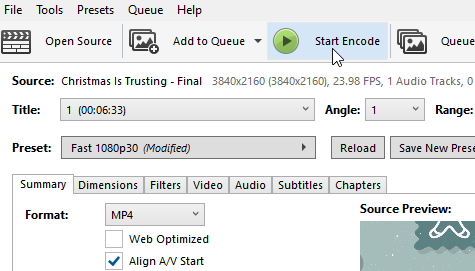
YouTube Downloader
What it’s for
Sometimes, Pastor Steve will want to include something from Youtube. Rather than attempt to play the file straight off the internet, we want the file itself.
YouTube doesn’t exactly have a “download” button on its videos, but many programs exist which perform this function. It is sort of an arms race, however, as YouTube changes its site’s inner workings. It has happened in the past that our YouTube downloader stopped working.
The most common solution is youtube-dl, but it’s a command-line solution. Not very easy to use for the typical person. YouTube-DLG wraps this utility in a graphical user interface. We used to use it, but in October 2023 it seemed to not handle certain video links anymore.
The current suggested program is Open Video Downloader. You can find the installer files on GitHub. It’s also installed on both AV machines for easy use.
YouTube is constantly changing its algorithms to make these kinds of tools harder to use, as it cuts into their revenue model.If the tool stops working suddenly, be prepared to look for an alternative!
Using It
Whichever program you happen to be using, the process is simple: paste the video URL, then click a button to download it. You should also have the option of only downloading the audio, if that is all you need.
VLC Media Player
What it’s for
VLC is a robust media player that can handle basically any file format you can throw at it, for both reading and writing. Find out more about it here
Playing Media
There are occasionally other events at Village, like a video series for small groups, or a movie. ProPresenter can be used for this, sure, but when all you’re doing is playing a video, VLC will do it much better and with less strain on the system.
Converting Media
VLC also has a “Convert/Save” option. You can use this to save media to other formats, extract audio from video, etc. Handbrake is the preferred tool for videos, but VLC can be used for everything else.
KdenLive
What it’s for
KdenLive is a video editing program. If you have a video that needs altering or touching up, it’s the tool you need.
Though rare, it can happen that we have a video that needs more done to it than converting or scaling. For example, we may have an announcements video that we want to splice slides into.
Or we may want to make a new video! One sermon series did not have a sermon bumper provided, but with KdenLive, it was simple enough to use the title screen, add an audio track, and other effects. (It was Christmas, so we wanted a snowfall effect.)
Using It
This is a pretty advanced piece of software, and our usage of it is rare and varied, so there’s not really a “standard” operation that we use it for. You really ought to refer to the documentation for help.