Troubleshooting
Troubleshooting AV Problems
So, something’s gone wrong. This section will go through some of the common problems we’ve experienced, and what you can try to fix it.
Most Issues, Honestly
Turn things off then on again, be it a program, computer, or device. Unless you’re in the middle of service, this is a good first step to take.
I logged in, and there’s just a blank screen with my cursor on it!
This has been happening from time to time. You just need to restart the computer, and it should come back on like normal.
The “Right” Way
Do Ctrl + Alt + Del, then click File -> Run new task.
Type cmd and run the task. A terminal window will open up. Enter the command shutdown /r /t 10, and the computer will restart after ten seconds.
The “Easy” Way
Just hold the power button to force a shutdown, then turn it back on.
ProPresenter is really slow. I can’t even unlink a song!
No idea why this is happening, but it’s related to Windows Update.
As of December 2024, this really shouldn’t happen anymore, because we’re using a Mac.
- Open the computer settings
- Check for updates
- ownload and install any available updates
- Do “restart and update” from the start menu
- The update will fail, Windows will roll back the changes, and start normally
- ProPresenter should run smoothly
Just leave the computer on and let it go to sleep. If it never shuts down, it shouldn’t run into the same issue with updates!
The camera won’t connect!
Try turning the camera off and on again. If that doesn’t work, you may need to restart the computer.
There also seems to be a difference between the USB ports on the computer. Try switching the cable to go to another port.
ProPresenter won’t even start!
Maybe the Audio?
ProPresenter remembers its last audio configuration, and attempts to load that same setup. If the audio input it’s looking for is being used by another program, the application will crash before it even gets to the main screen.
This is a particularly tricky issue, because there’s nothing obvious presented to you to tell you it’s happening.
To address this issue, go into the Control Panel and go to your Sounds settings. Make sure that the active Recording device is the Stereo Mix.
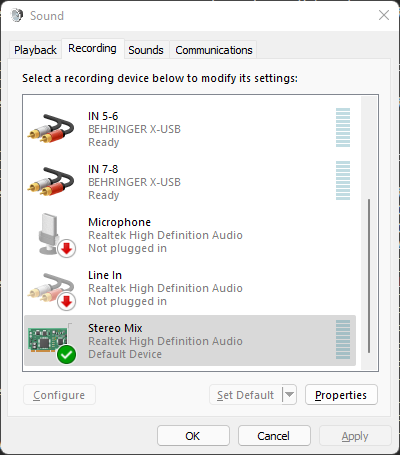
You can read more about this in the Audio section of the configuration page.
ProPresenter audio isn’t sending to the board!
Open ProPresenter, go into Preferences → Audio. For reasons we cannot fathom, sometimes you need to change the audio output. It will work on Stereo Mix for two weeks, but then stop, and you need to change it to ASIO. That will work for a week or two, then stop, and you need to switch it back. Who knows! Just keep trying different audio outputs until the sound board picks it up.
The Audience / Stage screens aren’t getting anything!
Occasionally, the Mac seems to forget its screen arrangement. When this happens, the connected displays will simply show as blank screens until you tell the Mac what to do with the connected displays.
Screen Mirroring
Click the Screen Mirroring button in the top toolbar:
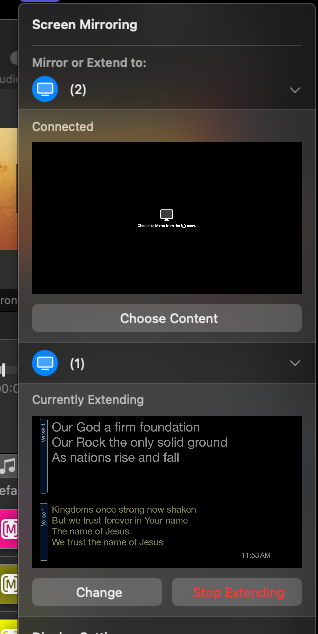
You should see each output listed here. If you see a button that says choose content, then the screen is waiting for you to set it up. Click that button.
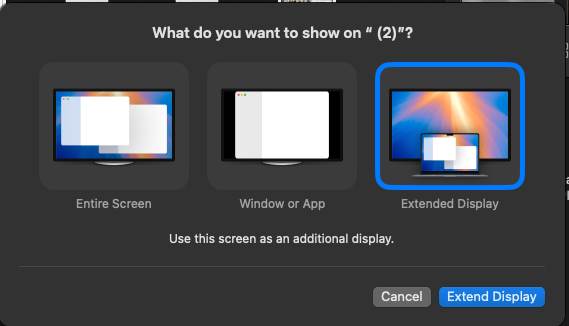
A window will pop up. On this, choose extended display. Do this for both of the displays, and things will hopefully be back to normal.
Check ProPresenter
You’re not done yet! ProPresenter only “reads” the machine’s screen configuration when it first starts. Any time the configuration changes, the program will need to be restarted, if it is open.
Further, sometimes ProPresenter forgets which display is which. If the screens are still not showing anything after updating the screen mirroring, or if they are showing the wrong output, you’ll want to go into ProPresenter’s own screen configuration.

Make sure that the audience and stage screens are both assigned to a valid output.
The Foyer / Backstage screens aren’t getting anything!
This could be for a couple of reasons. The foyer output goes like this:
AV2 Computer -> HDMI Switcher Input 2 -> HDMI Switcher Output D -> HDMI Extender thing -> screens
To make it easier to troubleshoot, you can switch one of the sanctuary projectors to Output D and see it from where you’re sitting, rather than running back and forth.
So, let’s see if we can figure this out.
The screen is black
If the screen is black, that mean’s it’s getting a signal, there’s just nothing on it. Check OBS. There should be two windows open:
- The program itself
- A fullscreen projector
The “projector” from OBS sends the stream output to a connected screen. This window should open automatically. If it doesn’t, though, you’ll need to right-click the Program window in OBS, then send a fullscreen projector to the third display.
There’s some “check connection” error message
This message shows up when there’s no signal getting to the HDMI extender. Odds are there’s just a loose cable somewhere in the chain of connections listed above.
Here’s how we can figure out where the breakdown is happening, which will help us know how to fix the problem.
Check number of AV2 Computer outputs
Go to settings / display and see if three screens are showing. If you see only two, one of the cables at the back of the computer came loose. Make sure that these are all plugged in.
Check the cables on the 4-way HDMI splitter
If you have three outputs on the computer, then the signal is being interrupted somewhere else. Look at the back of the 4-way HDMI splitter, make sure that input 2 and output D are both fully inserted.
Check the HDMI extender
There are a few of these things dangling in the space under the counter. The one you’re looking for has two outputs. Things to check:
- All cables securely attached
- Extender is plugged in to an appropriate power source
If all else fails, reset the extender by unplugging it and plugging it back in.
I have a totally different problem!
Well, you probably want to reach out to one of the other AV guys to troubleshoot things. And take some notes! We’ll want to write up the issue to add to this guide in case it happens again.
You can try to diagnose the issue yourself, too. If you go to the folder ~\AppData\Local\RenewedVision\ProPresenter, you can look through the program logs and crash reports. No guarantee that anything helpful is in there, but it doesn’t hurt to check!